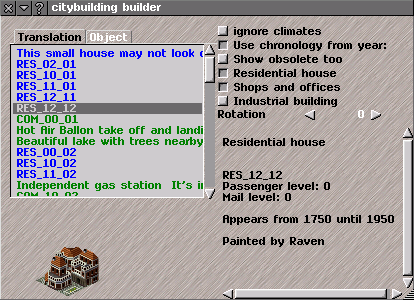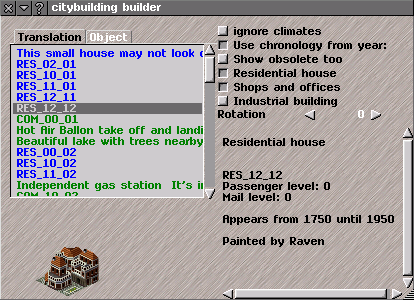Build urban buildings
Build urban buildings
The
Build urban buildings window allows placement of individual building. It is a map customisation option, available if you switch to public service player and then open the
Map Editing Tools.
The dialogue is divided into four sections:
1) Top left: Filter and sort options.
2) Bottom left: A selection list of available buildings.
3) Top right: Placement options.
4) Bottom right: Information and picture of the chosen building.
1 - Filter and sort options
· Obey era: The selection list will only contain buildings that are available at the current Simutrans year. This is mutually exclusive with "Available at custom date" option.
· Available at custom date: The selection list will only contain buildings that are available at the specified date. This is mutually exclusive with "Obey era" option.
· Show obsolete: Expand the selection list to also contain buildings that are obsolete at the current Simutrans year.
· Climate: Filter by allowed climates.
· Sort by: Sort the list by any of the following parameters:
·· Translation: Show and sort by names in the given language as defined in the pakset. If there is no translation available, the object name will be used.
·· Object: Show and sort by Simutrans internal object name.
·· Pax Level: Sort by quantity of passengers generated or demanded.
·· Mail Level: Sort by quantity of mail generated or demanded.
·· Intro. date: Sort by date of introduction (when the building starts appearing).
·· Retire date: Sort by date of retirement (when the building stops appearing).
·· Size (area): Sort by size of building in tiles (Note: some paksets may only have buildings of one tile).
· Residential houses: Show/hide residential buildings.
· Shops and offices: Show/hide commercial buildings.
· Industrial buildings: Show/hide industrial buildings.
2 - Selection list
In the selection list are shown all urban buildings that are available with the options specified. Click on a building in the list to see more information about that particular building. To place the building, click in the game-world window on the desired location after selecting it from the list.
The color of the text has the following meaning:
· Blue text signifies a residential building.
· Green text signifies a shop or office building.
· Black text signifies an industrial building.
3 - Placement options
· Ignore climates: This option deactivates the climate restrictions, allowing you to plant the tree on non-allowed climates.
· Rotation: If the chosen building can be shown from different angles, then it is possible to chose a specific view of it here. The image will change to reflect this. If this option is set to random a random view of the building will be used.
4 - Information
Information about buildings contains:
· Type: Building type (Residential, Industrial, or Shop and offices).
· Name and Description: It will display only the description if it has no name. It will display the object name only if it has no name and no description.
· Allowed climates: Climates where the tree is allowed to be planted (if "Ignore climates" option is not set).
· Passenger level: Metric of quantity of passengers generated or demanded.
· Mail level: Metric of quantity of mail generated or demanded.
· Introduction date: Date since the building appears.
· Author: The name of the author who painted the object (if available).
· Image: Image of the building.