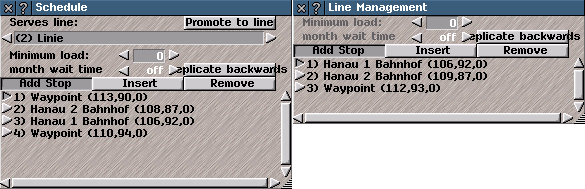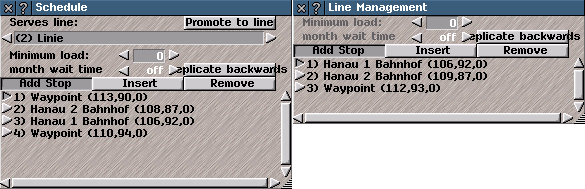Schedules
Schedule Controls
Schedule Controls sets the Schedule (route and minimum quantity of goods and passengers required by a
Convoy to proceed) for a Convoy or a
Line.
It lists
Stops (where Convoys pick-up and drop-off goods and passengers) and waypoints (which can be used to direct Convoys to a path if more than one is available or provide interim destination points) with their map co-ordinates.
When
Schedule Controls is opened from Convoy Information the assigned Line (if any) is shown at top of controls.
Line Name: Click on left/right-arrow buttons by name to cycle through Lines or click on name-box to open a drop-down-list of Lines (click on Line in drop-down list to select).
Click on name-box and type new name to change name of Line.
Wait For: sets the minimum quantity of goods and passengers required by a
Convoy to proceed.
The percentage figure refers to the total capacity of the Convoy and not an indiviual type of item carried.
A Convoy will wait at Stop until required percentage is on board.
To use: click on Stop in list to select (> by name shows that Stop has been selected), then use arrow-buttons to cycle through percentages.
{Tips: To set or change Wait For levels for all Convoys on a Line, use Update Line option-button in
Line Management or
Depot Controls. To set or change the Wait For level for a Convoy and no other Convoy on assigned Line, use Schedule option-button in
Convoy Information or Depot Controls.}
Option-buttons (click to use, button is indented when selected) include:
Add Stop: option places a Stop used by vehicles to pick-up or drop-off goods and passengers (water transport vehicles may use any square of water in the catchment area of a dock) or waypoint on route.
To add a Stop or waypoint: click on option to select (changes cursor to halt-arrow), then click required point in game-view for Stop or waypoint (point on road, track or water as appropriate for type of vehicle). The Stop or waypoint, is now listed in
Schedule Controls.
{Tips: Vehicles do not pick-up or drop-off goods & passengers at waypoints.}
Insert: option places a
Stop or waypoint on route, before an existing Stop/waypoint.
To insert a Stop or waypoint: click on an existing stop/waypoint in list to select (> by name shows Stop/waypoint is selected), then click on Insert option-button (changes cursor to halt-arrow), then click required point in game-view for Stop or waypoint (point on road, track or water as appropriate for type of vehicle).
The new Stop or waypoint is listed in
Schedule Controls before the previously selected Stop/waypoint.
{Tips: Vehicles do not pick-up or drop-off goods or passengers at waypoints.}
Remove: option deletes a
Stop or waypoint from the route.
Click on option-button to select, then click on item in list to remove.
replicate backwards: option adds existing
Stops and waypoints in reverse order to route.
Wait For levels are also replicated. Click on option-button to use:
Schedule Controls lists new route.
Promote to Line: (only available when
Schedule Controls is opened from
Convoy Information) creates a new Line
using current Schedule. The new Line is assigned a number and listed in Line Management.