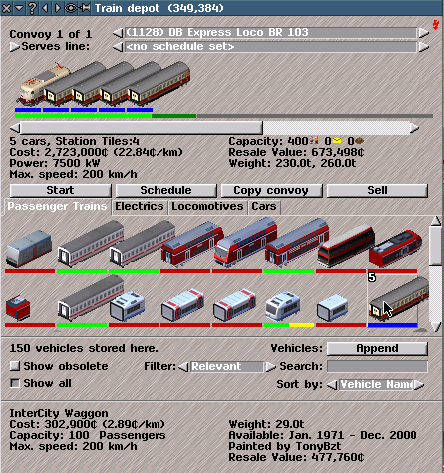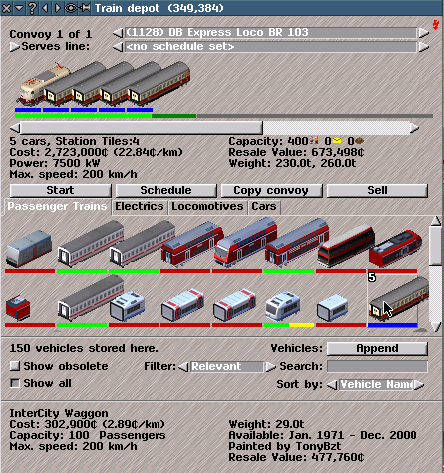Depots
Depot Controls
Depots are used to purchase and manage vehicles. Different types of transport have their own depot. Depots only show electric vehicle-units if on electric tracks.
If playing with
timeline, then as time passes in Simutrans more vehicle-units may appear.
Click on a depot in game-view with the
Inspection Tool to open
Depot Controls that give information about and allow the purchase and management of
Convoys (an operational vehicle or combination of vehicle-units).
The titlebar of
Depot Controls indicates which type of vehicle transport the depot serves.
Depot Controls can be
re-sized (click on down-arrow on titlebar of controls to return to original size).
Click on left/right-arrows on titlebar to cycle through depots of the same transport type (centres game-view on depot).
At the top of
Depot Controls the number of
Convoys in depot, Convoy name and
Line is shown.
Convoy Name: Click on left/right-arrow-buttons by Convoy Name to cycle through Convoys in depot.
To change Convoy Name: click on convoy-name-box and type new name (by default this is make of first vehicle-unit purchased or assembled for a new Convoy).
Line Name: Click on left/right-arrow buttons by name to select Lines for transport type of depot or click on line-name-box to open a drop-down-list of Lines (click on Line in drop-down-list to select).
To change Line Name: click on line-name-box and type new name. (by default this is assigned number when Line is created).
convoy-graphic Below the Convoy and Line name-boxes, a graphic of any selected Convoy is shown.
Move mouse over a vehicle-unit-graphic in the selected Convoy to see details about the vehicle-unit (shown at bottom of Depot Controls).
Click on a vehicle-unit in the convoy-graphic to remove it from the selected Convoy and store it in the depot.
Below the graphic the number of vehicle-units in the selected Convoy, length of tiles of the Convoy (all vehicle-units must fit into an appropriate
Stop to pick-up and drop-off goods and passengers), and assigned Line are shown.
Option-buttons (click to use) for Depot Controls include:
Start: sends the selected
Convoy out of the depot if a route can be found. You can hold Ctrl to start all convoys.
Schedule: opens controls to change the route and quantity of items that a
Convoy will wait for at a
Stop.
Disassemble: puts the vehicle unit(s) in selected
Convoy into storage.
Sell: sells the current
Convoy, account balance is credited with
Resale Value. You can hold Ctrl to sell all convoys.
New Line: opens controls to define a
Schedule (a route and minimum quantity of items that a Convoy will wait for at a Stop), which may be used for multiple
Convoys.
Assign Line: assigns
Line displayed in line-name-box at top of
Depot Controls to selected
Convoy.
Update Line: opens controls to change the
Schedule (a route and minimum quantity of items that a Convoy will wait for at a Stop) of selected Line.
Copy Convoy: purchases and assembles another Convoy with the same compostion,
Schedule and
Line as the selected Convoy.
Below option-buttons graphics of all vehicle-units available for purchase are shown.
vehicle-unit-graphics: vehicle units are split into categories, which can be viewed by clicking on the index-tabs. Index-tabs divide vehicle-units into following groups: vehicle-units for passengers and mail, other powered (motorised) vehicle-units, and other trailers/carriages.
A white number over vehicle-unit-graphic indicates quantity stored if a Convoy has been disassembled. Stored vehicle-units can be sold or are used when a new Convoy is assembled.
Move mouse over a vehicle-unit-graphic to see information about vehicle:
Name: and in brackets type of power used for motorised vehicles.
Cost: purchase price and in brackets operation cost per kilometre
Power: engine power and maximum speed for motorised vehicle-units.
Capacity: quantity and
goods category that can be carried by vehicle-unit.
Weight: in tonnes.
top speed: of non-motorised vehicle-units.
Intro. date: date when vehicle unit becomes available if
timeline is on.
Retire date: date vehicle-unit becomes obsolete.
Constructed by: person who created vehicle-unit for Simutrans.
Gear: ? power ratio.
Resale Value: amount of money received if a previously purchased vehicle-unit is sold.
Click on a vehicle-unit-graphic under index-tabs to either purchase or sell it depending on setting of vehicles-option-button which is found at bottom-left of Depot Controls. The vehicles-option-button cycles through three options:
Append: purchases a vehicle-unit and adds it to a selected Convoy, or creates a new Convoy.
Put in front: purchases a vehicle-unit and adds it to front of current Convoy, or creates a new Convoy.
Sell Mode: sells stored vehicle units.
color bars under the vehicle-unit-graphics indicate which vehicle-units and the order vehicle-units can be attached to each other, to form an operational
Convoy (colour bars may change with different settings of the vehicle-option button).
Colours indicate:
-
green: vehicle-unit can be used.
-
red: vehicle-unit can not be used
-
yellow another vehicle-unit must be placed in front or behind to make an operational Convoy.
-
blue: vehicle-unit can be used but is obsolete.
{Tips: a Convoy is operational, if it shows green-bars for all vehicle-units; if a part-yellow-bar remains then a missing component vehicle-unit is required.}
Show obsolete: if playing with
timeline, square-button when indented (click to use) displays vehicle-units that have been retired.