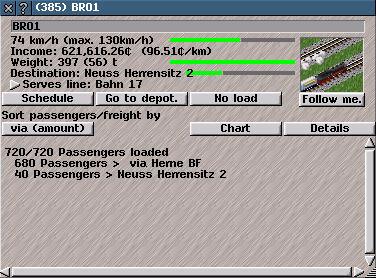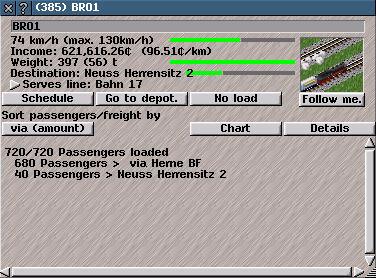Convoy Information
Convoy Information
Convoy Information provides information about a Convoy (an operational vehicle or combination of vehicle-units) which is used to transport goods and passengers.
It lists items carried by a Convoy and also has controls to access further details and sell the Convoy; follow the Convoy in game-view; and change the name and
Schedule of the Convoy.
A Convoy is composed of at least one powered (motorised) vehicle-unit and any attached trailers/carriages.
Examples of Convoys include: a team of horses pulling a carriage; or a train engine attached to a tender and carriages; or a bus; or a van; or a truck attached to a trailer; or connected tram cars; or a ship; or a tugboat pulling a barge; or an aircraft.
Convoys are assembled and purchased from the
depot for their type of transport.
{Tips: A Convoy has a maximum limit of vehicle-units in its composition, dependent on the pakset. Trains are typically limited to 24 carriages.}
Click on a Convoy in game-view with the
Inspection Tool or click on a Convoy listed in
Vehicle List or
Line Management to open
Convoy Information.
The title-bar of
Convoy Information shows the name and the unique ID number of the Convoy (see below for more about these).
Convoy Information contains a name-box; a mini-view; information about the Convoy; option buttons; and a list of all items currently carried (if not all items are visible
re-size Convoy Information or use the slider-bars to scroll).
Information shown at the top of Convoy Information includes:
Internal ID: a unique ID number for the Convoy (assigned by default when the Convoy is first purchased or assembled in a
depot).
-
name: shows the assigned name of the Convoy (by default this is the name of the first vehicle-unit purchased or assembled in a
depot for the Convoy).
Click on the name-box and type the new name to change the name of the Convoy.
- speed: The current speed is shown in km/h.
The maximum possible speed of the Convoy is in parentheses (determined by the slowest vehicle unit in the Convoy).
A green progress-bar indicates the current speed relative to the maximum speed.
- Income: profit made by vehicle (income generated less operation costs) in the current game-calendar-year.
The operational cost of the Convoy in Hajo Credits per game square is in parentheses.
-
Weight: current combined weight of the Convoy and items carried by it, in tonnes.
The current weight of items carried is in parentheses.
A green progress-bar indicates the percentage of capacity used to carry goods and passengers.
A yellow bar indicates a
Wait For level (minimum quantity of goods and passengers required by Convoy to proceed) set in Schedule Controls.
{Tips: To set or change Wait For levels for all Convoys on a Line, use the Update Line option-button in
Line Management or
Depot Controls. To set or change the Wait For level for a Convoy and no other Convoy on its assigned Line, use the
Schedule option-button in
Convoy Information or Depot Controls.}
-
Destination: The next
stop or waypoint in the Convoy's
Schedule.
A green progress-bar indicates the progress by Convoy to its next destination.
-
Serves line: Line assigned to this Convoy. The triangle opens the line in the
Line management window. (Only visible if a line is assigned.)
- mini-view shows this Convoy.
Click on the mini-view to centre the game-view on this Convoy.
Click on buttons in Convoy Information to open controls or select options:
Schedule: opens controls to change the route and the minimum quantity of goods and passengers required by Convoy to proceed.
go to depot: sends Convoy to the nearest appropriate
depot. Any items being carried are lost, though income is received for transportation to the depot.
In the depot, the Convoy keeps its
Schedule and assigned
Line.
follow me: button when indented moves game-view with Convoy.
To deselect this option, click on the button again or left-click on the main
Map.
Chart: click this option-button to toggle the graph (button is indented when graph is visible) in Convoy Information.
The graph shows statistics for the last 12 months (x-axis) when a graph-option is selected.
Click on a graph-option-button to see the selected information on the graph (button is indented when option selected).
The colours of lines on the graph correspond to the colours of the graph-option-buttons:
- Free Capacity indicates unused space in the Convoy.
- Traveled indicates the number of goods, passengers and mail transported.
- Proceeds indicates income generated by transportation.
- Operation Costs indicates costs incurred by Convoy when in transit.
- Profit indicates profit received from transportation (Proceeds less Operation Costs).
Details opens
Convoy Details which contains more information and an option to sell the Convoy immediately.
Sort Passengers/freight by: lists items currently carried by the Convoy.
Information shown includes quantity carried, capacity of Convoy, type of item, final destination and next transfer
stop.
The option-button (which changes its name with your selection) sorts the list of items (passengers, mail, and goods) carried:
-
destination: sorts items by assigned name of final destination
stop, alphanumerically by ASCII-code order (capital letters before lower case letters).
-
amount: sorts items carried by quantity in descending order.
-
via (detail): sorts items carried by assigned name of first transfer
stop, alphanumerically by ASCII-code order (capital letters before lower case letters).
-
via (amount): sorts items carried by quantity headed to first transfer
stop.
-
via (owner): sorts items carried by quantity by the owner of the next
stop.